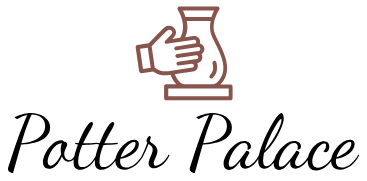How Do I Get Peacock On My Tv?
What is Peacock?
Peacock is NBCUniversal’s streaming service that gives you access to current NBC shows, classic TV series, movies, news, sports, and more. According to the Peacock website, it offers over 100,000 hours of entertainment with new content added daily across a variety of genres (https://www.usnews.com/360-reviews/technology/streaming-services/peacock).
Peacock comes in three tiers: a free, ad-supported plan with about two-thirds of the catalog; Peacock Premium for $4.99/month with full catalog, some ads, and extra features like next-day access to current NBC and Bravo shows; and Peacock Premium Plus for $9.99/month which has everything in Premium but is ad-free (https://www.peacocktv.com/). This gives users options to choose the right plan for their needs and budget.
Supported devices for Peacock
Peacock is available on a variety of supported devices, including smart TVs, game consoles, streaming devices, and mobile apps. Here’s an overview of the main devices that support the Peacock app and service:
Smart TVs
Many smart TVs have the Peacock app available to add directly on the platform. This includes smart TVs from brands like Samsung, LG, Vizio, Sony, and others. Simply search for the Peacock app in your smart TV’s app store to find and install it. Peacock lists their supported TV models and brands on their help site (https://www.peacocktv.com/help/article/what-devices-and-platforms-are-supported-by-peacock).
Game Consoles
Major game consoles like PlayStation and Xbox support Peacock. You can download the Peacock app from the platform’s respective app stores. Peacock has posted instructions for getting the app on PlayStation (https://www.peacocktv.com/help/article/how-do-i-use-peacock-on-my-playstation-4) and Xbox (https://www.peacocktv.com/help/article/how-do-i-use-peacock-on-my-xbox-one).
Streaming Devices
Popular streaming devices like Roku, Amazon Fire TV, Apple TV, and Chromecast all support the Peacock app. You can find the Peacock app in the respective app stores for these devices. Peacock’s help site covers how to get Peacock on many streaming devices (https://www.peacocktv.com/help/article/how-do-i-get-peacock).
Mobile Apps
Peacock offers mobile apps for iOS and Android devices. You can download the Peacock app from the Apple App Store or Google Play Store to watch on your iPhone, iPad, Android phone, Android tablet, and other mobile devices.
Getting Peacock on a smart TV
One of the easiest ways to start watching Peacock is by installing the app directly on your smart TV. Most modern smart TVs from major brands have the Peacock app available in their built-in app stores. Here are the steps for some popular smart TV brands:
LG smart TVs
On your LG TV remote, select the Home button to access the smart TV menu. Navigate to the LG Content Store and search for the Peacock app. Select to install it, and then launch the app once installed. You can now sign up or sign in to Peacock directly on your LG TV.
Samsung smart TVs
From your Samsung TV’s home screen, scroll down to the Apps section and select the Peacock icon to install the app. You can then open Peacock and sign up or sign in.
Sony smart TVs
On Sony TVs, use the home button to access the Sony Entertainment Network. Go to the app section and search for Peacock, then select to install it. Open Peacock once it finishes installing to create or sign into your account.
Vizio smart TVs
On Vizio TVs, select the Apps icon on your remote and choose the option to search for more apps. Search for Peacock, select it, and choose to install the app. You can then open Peacock and get started.
Adding Peacock to streaming devices
Two of the most popular ways to watch Peacock are by adding it to your streaming device like Roku, Fire TV, Apple TV, or Chromecast. This allows you to access the Peacock app and stream content directly on your TV.
To add Peacock to a Roku device, first create a Peacock account online at peacocktv.com. Then on your Roku, go to the Roku Channel Store and search for the Peacock app. Select to add or download the app and then sign in with your Peacock credentials.
For Amazon Fire TV, you can find the Peacock app in the Amazon Appstore. Download and install Peacock, then sign in or create an account. Make sure your Fire TV is updated to Fire OS 6 or later 1.
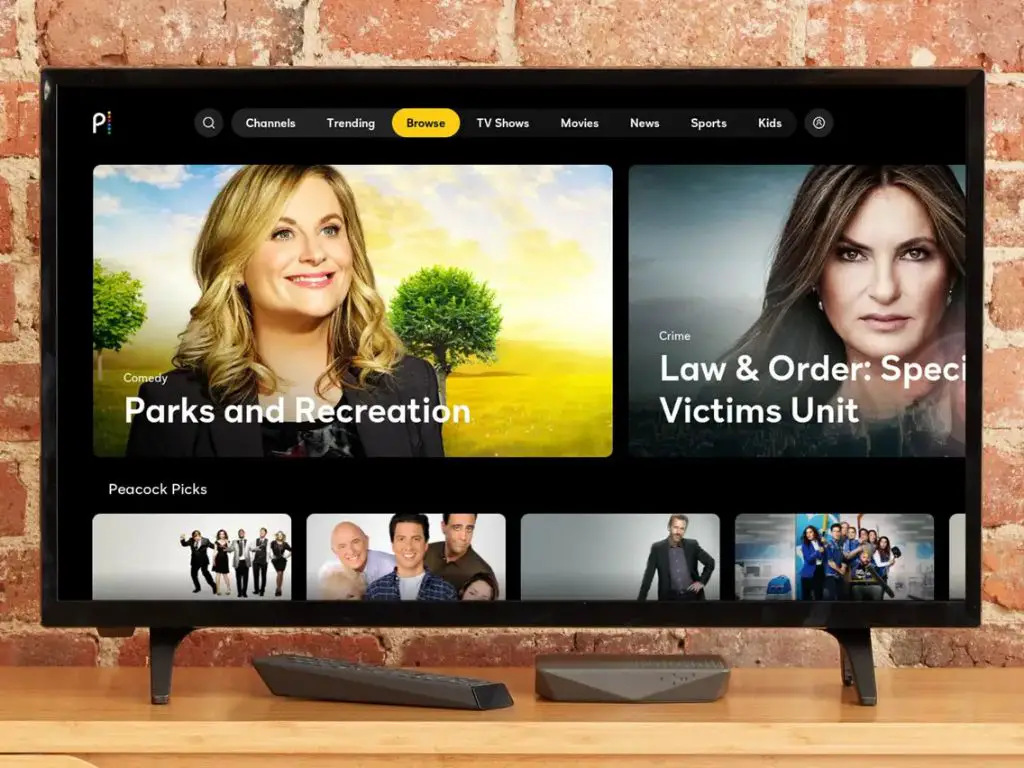
Apple TV users can add Peacock by searching in the App Store directly on the device. Download and install the Peacock app, then sign in or sign up for an account. This provides access to Peacock originals, movies, sports, and more.
Chromecast users can cast Peacock to their TV from a compatible mobile device. Install the Peacock app on your phone or tablet, connect to the same WiFi as your Chromecast, and tap the cast button within Peacock. This mirrors the app to your big screen.
Getting Peacock on game consoles
Peacock is available on certain game consoles, allowing you to watch Peacock content directly on your TV through your console’s interface. Currently, Peacock can be downloaded on PlayStation 4 and 5, as well as Xbox One, Xbox Series X, and Xbox Series S.
To get Peacock on your PlayStation, visit the PlayStation Store on your console and search for the Peacock app. Select download and the app will install on your PlayStation. You can then open the app, sign up for a Peacock account if you don’t already have one, and start streaming Peacock content.1
For Xbox consoles, open the Microsoft Store on your console and search for Peacock. Select the Peacock app and choose to download and install it. Once installed, open the Peacock app, sign in or sign up for Peacock, and begin watching Peacock shows and movies on your Xbox.2
Peacock is currently not available on Nintendo Switch. Peacock can be accessed on mobile devices, computers, and other supported platforms even if you primarily want to watch it on your game console.
Watching Peacock on mobile devices
You can watch Peacock on your iPhone, iPad, or Android mobile device using the Peacock app. Here are the steps to get started:
On iPhone or iPad:
- Open the App Store app.
- Search for “Peacock”.
- Tap “Get” to download and install the free Peacock app.
- Open the Peacock app and tap “Sign Up”.
- Enter your email, create a password, and provide some basic information to create your Peacock account.
On Android:
- Open the Google Play Store app.
- Search for “Peacock”.
- Tap “Install” to download and install the free Peacock app.
- Open the Peacock app and tap “Sign Up”.
- Enter your email, create a password, and provide some basic information to create your Peacock account.
Once you’ve created your Peacock account, you can start streaming movies, TV shows, sports, news, and more on your mobile device through the Peacock app!
Signing up for a Peacock account
To start watching Peacock, the first step is to create an account. This involves choosing a username and password, selecting a subscription plan, and entering your payment details. Here are the steps to sign up:
1. Go to the Peacock website at PeacockTV.com or open the Peacock app on your device.
2. Click on “Sign Up” and choose to create an account or sign in with your Facebook, Google, Apple ID, or email address and password.
3. Select one of Peacock’s subscription plans: the free plan with ads, the Premium plan with ads for $4.99/month, or Premium Plus without ads for $9.99/month. Enter your billing information if choosing a paid plan.[1]
4. Peacock will send you a verification code to confirm your email address. Enter the code and choose your profile avatar image.
Once your Peacock account is created, you can start watching movies, TV shows, news, sports, and more. Your account allows you to create multiple viewer profiles and stream on multiple devices.
Troubleshooting Peacock setup issues
If you run into problems setting up or watching Peacock, here are some common issues and solutions:
Error messages
Error messages like “video unavailable” or “content cannot be played” typically indicate a streaming issue. First, close and restart the Peacock app. If that doesn’t work, restart your device by powering it off completely for 20-30 seconds. This refresh often fixes glitches in the app [1].
Connectivity issues
Problems like buffering, poor video quality, or failed loading usually stem from a weak internet connection. Try disconnecting and reconnecting to WiFi, or move closer to your router for a stronger signal. Using an ethernet cable instead of WiFi can also improve connectivity [2].
Contacting customer support
If you still can’t get Peacock working, reach out to the customer support team through the help site. You can start a live chat, submit a request, or call the support line. Provide details like your device, OS version, and error messages. The Peacock help staff can provide personalized troubleshooting tips [3].
Peacock Features and Interface
Peacock offers a clean and intuitive interface for navigating the streaming service. Users can create up to six different profiles for personalized recommendations and watch lists. Profiles can be customized with usernames and avatars. Peacock allows you to stream in HD quality up to 1080p based on your internet speed and device capabilities. The settings provide options to adjust the video quality as needed.
Closed captions are available for most of the Peacock catalog. Captions can be turned on or off and customized to your preferences from the settings menu. You can browse Peacock content by categories like movies, TV shows, news, and sports. The service also provides curated collections and personalized recommendations based on your viewing history and added titles. There is a useful search feature to find specific movies, shows, actors etc. Overall, Peacock aims to provide a smooth and customizable streaming experience.
Summary
Peacock is now available on a variety of devices, making it easy to stream NBC shows, movies, sports, and more. The main ways to get Peacock on your TV are by adding the app to your smart TV, connecting supported streaming devices like Roku or Fire TV, or installing the app on gaming consoles like Xbox and PlayStation. You’ll need to sign up for a free or paid Peacock account before you can start streaming.
Subscribing to Peacock Premium or Premium Plus unlocks the full content catalog, including every episode of hit shows like The Office, exclusive Peacock originals, live sports, and more. Peacock has an intuitive interface across devices and allows you to browse, search, and stream with ease. With Peacock now available on most major streaming platforms and TV devices, it’s easier than ever to enjoy NBCUniversal programming right from your living room.